Add To Mobile
We want you to be able to stay connected, take steps in your faith, and get involved at any time during the week. For instruction on how to save truelifedenver.com/next-steps to your phone see below.
For instructions on how to save truelifedenver.com/next-steps to your phone, navigate to the type of device you are using below:
iOS Device (Safari Browser)
1) Open up Safari and go to truelifedenver.com/next-steps
2) At the bottom of the screen you’ll see an icon depicting an arrow that looks like it’s trying to get away from a square. Tap this button.
3) Once tapped you will have a few options. Scroll until youse see the “Add to Home Screen” option. Select this one.
4) You’ll be asked to choose a name for the home screen icon. Type a shorter name then save it. When you’re done it’ll show up on your home screen and you’ll have all of True Life’s resources right there on your home screen.
Android Device (Chrome Browser)
1) Open up Chrome and go to truelifedenver.com/next-steps
2) Then touch the overflow button (three vertical dots) and select Add to Home Screen.
3) All you have to do is touch Add and the site will join your other apps and widgets.
4) One recommendation: you can customize the text below the icon, Just touch the text inside of the Add to Home Screen box and change it up.